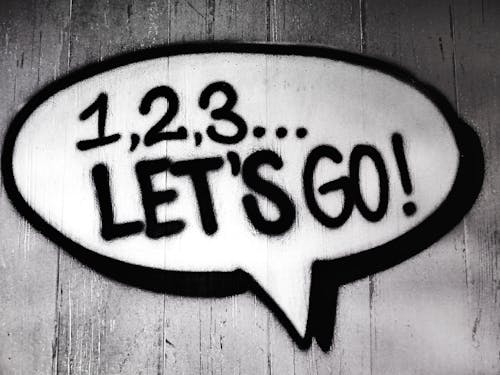 |
| How to convert letters to numbers |
How to convert letters into numbers. Have you ever had to copy numbers from one Excel file to another and encountered calculation problems or confusion in the order of the data, as the software incorrectly treated it and formatted it as text, after pasting, instead of as figures? Have you ever worked on a project that needed to convert letters to binary numbers and you don't know how to do it? I bet you are since you are here and reading this guide on how to convert letters to numbers. Anyway, no problem: whether you are a student, a professional, or a simple enthusiast, I will now illustrate the steps to arrive at the solution that is most convenient for you.
As for Excel, numbers copied into a worksheet sometimes get filed in cells as if they were text. This type of problem usually occurs when data is imported from external sources, probably because it was originally formatted in a different way. In that case, the numbers formatted as text appear shifted to the left rather than the right in the cell and are usually indicated by an error indicator. However, it is an easy problem to solve.
As for the projects that include the treatment of binary numbers or the encryption of a text transforming letters into numbers, the solutions available to you are also many and easy to adopt. Let's, together, understand how to do it.
How to convert letters to numbers in Excel
Are you having trouble copying numbers from one Excel sheet to another, as the numbers, once pasted, are formatted as text? I will explain how to solve this problem in various ways using Microsoft Excel. It is famous spreadsheet software included in the Office suite (but also available in a separate version on Windows and macOS stores) and compatible with Windows and macOS.
Conversion using error checking
The first method to solve the problem that I propose is based on error checking present in Excel, currently only available for desktop application versions.
As you may have already noticed, the numbers stored as text are aligned to the left of the individual cells. Then select the cell or cells you want to convert, click the icon with the exclamation point next to the number, and then in the drop-down menu that appears, click Convert to number.
If this option is not available, select the cell or cells to convert (or the entire column, if necessary; the important thing is that all the selected cells are in the same column), then in the data tab located in the upper right part, click the Text to Columns button. In the window that appears, immediately click the button. In the end, then if you use windows press the Ctrl button together with button 1.
If, on the other hand, you are using a Mac, press the command button together with button 1. From the window that appears, called Format Cells, select the category on the left number, then type in the middlebox how many decimal places you want to see, and finally, in the box below, the display format of Negative numbers. When you are sure you have successfully customized the overall number display, click the good button, bottom right.
An alternative to the aforementioned procedure (also valid for Excel online ) is to open the central drop-down menu from the home card by pressing the arrow to the right of the general wording, then select the last option Other number formats. From the Number Format window that will open, select the category on the left number, customizing the general number displayed as desired on the desktop. Finally click on good, bottom right, to convert the desired cell or cells into numbers.
If you are using Excel via the Android app on your smartphone, press the arrow located at the bottom right instead (making sure the menu on the left is set up at home ), or if you are acting as a tablet, press the home tab positioned at the top. Then scroll through the options until you reach the Number Format paragraph, tap it, and tap number, specifying how you want to display negative numbers.
Using the Excel application for iOS or iPadOS, you must go to the home section (through the menu at the bottom of the iPhone or the tab at the top of the iPad), press the ABC123 button located below the view button, and finally select the option number.
Conversion via the "Value" function
As an alternative to what we saw in the previous chapter, you can use a native Excel formula to convert letters to numbers: it is the Value function, which returns the numeric value of the entered text. The following procedure is valid for both desktop versions for both Excel online, while it differs for the mobile versions.
First insert a new column next to the cells containing the letters to be converted by right-clicking on the column identification letter, then selecting the enter option from the drop-down menu. Make sure you don't create a new one from the one you want to convert from; otherwise the formula will not work.
Inside a cell in the new column, type the term = VALUE () and then, placing the mouse cursor between the two brackets, click a cell that has the value you want to convert to a number format (in this case, cell E3); the cell reference must appear between the two brackets. Finally, press Enter so that the value finally appears in numeric format.
Now move the mouse cursor to the lower right corner of the newly converted cell, until it takes the shape of a plus sign (+): Click and drag down, using the left mouse button, thus duplicating the formula in the cells to continuation.
At this point, you will have obtained a new column of values in numeric format; you can use them directly, or you can copy and paste them into the original column at your convenience.
If you want to copy them to the column you started from, select cells you just filled with the Value function, press Ctrl together with the C button ( command together with the c button, if you use a Mac), click the first cell of the original column. In the desktop version select the home card, in the upper left corner, then click the arrow near the Paste button, select the last item from the Special Paste drop-down menu and select the values field, in the upper left, finally by clicking to accept in online version select the home card, in the upper left, click the arrow under the Paste button and directly select Paste values.
In case you are using the Android version of Excel, insert a new column next to the cells containing the letters, tapping an existing column other than the one to be converted, go to the home section, press Insert and delete, then tap Insert Columns.
Now double tap on a cell of the new column, type the term using the numeric keyboard = VALUE (), place the cursor between the two brackets, press a cell with the value to convert, and finally tap the button with the green tick above on the right. Repeat the above operations individually for each cell you want to convert, until you have obtained a new column of values in numeric format.
If you want to copy them into the initial column, select the first cell you just converted, then all the others, by dragging the green dot at the bottom right of the cell across the entire column; From the menu that will open, choose the copy option (represented by two sheets side by side ). Then double-click on the first original cell, select the down arrow next to the comment in the menu that opens, then choose the Values option.
If you are an IOS / iPadOS user instead, tap an existing column other than the one to be converted, then select the enter option. Double-tap on the first cell of the new column, type the term with the keyboard = VALUE (), place the cursor between the two brackets, select a cell to convert, and then press the green button with a checkmark located in the part Upper right. To get the new column filled with numeric values, you will need to repeat each of the steps described above.
To copy the new values into the starting column, tap the first converted cell, then select all the others, dragging the green dot at the bottom right of the cell across the entire column. From the menu that will open, select the copy option, then double-click on the initial cell, choose the Paste Special option, and finally the Values option.
Conversion using the "Paste Special" and "Multiply" functions
If you have not been able to convert letters to numbers in Excel with the above methods, then this may be for you - it is very useful especially for converting multiple columns at the same time.
First select an empty cell not involved in the conversion problem, type button 1 inside, and press the present button. Ctrl awards together with the C button ( command with the c key, if you use a Mac) to copy it, select the cells you need to convert from letters to a numeric format.
From the house card, in the upper left corner, then click on the arrow next to the Paste button, click on the last item Special Paste, then from the operation menu click on the Multiply field and finally press up well (down on the right).
In doing so, you have just instructed Excel to multiply each cell by 1, effectively converting the letters to numbers. If you want to change its format, press Ctrl together with button 1 ( command together with button 1, if you use Mac) to open the Format Cells window, select the format you prefer from the left category menu and finally click on good down to the right.
This method is suitable for the version. Excel desk; About the online, android, and iOS versions instead, you can apply the following guidelines based on my tutorial on how to multiply in Excel.
How to disable error checking
If when entering a number in a cell you see a green triangle in the upper left part of the cell itself, it means that error checking is active (functionality active only in the Excel desktop version ). You can stop the display by selecting the general menu item formulas, then clicking the Error-checking button, then the options button, bottom left, and finally removing the check from the article Numbers formatted as text.
Convert letters to binary numbers
If you are looking instead of converting letters to binary numbers, for pleasure or for work, know that there are several tools suitable for this purpose - let's discover some of the most interesting and you will see that you will find the one that is suitable for you. Whether you are working on a cutting edge IT project or want to learn the basics of binary crypto, I am sure you will be satisfied.
Convert text to binary (online)
Convert text to binary is an efficient online service that allows the conversion of letters to binary numbers. By clicking on the link I have provided, you will arrive at the page ready to receive the text you want to convert, to be inserted into the Input data field.
First make sure the convert tool, in the middle of the page, is positioned on the text to bin numbers option (as you may have guessed, the other binary numbers to text option does the exact opposite), then type manually or copy-paste the letters you want to convert. You'll notice it right away, in the field below. output, the text you entered was converted to binary code.
Binary Code Translator (Android)
Binary Code Translator is a valid letter to binary number conversion service available for Android users. If you tap from your smartphone or tablet on the link above, you will immediately connect to the Play Store, from where you can download the application by pressing the install button.
Once installed on your device, by pressing the open button you will come face to face with Binary Code Translator: check that you are in the Text to binary section (the first one on the left) and not in "Binary to text", so type or paste the text to binary encode. When you're done, tap on the encode command located at the bottom left - you'll immediately notice the translated text below what you typed just now.
The application has two other very useful commands: copy (you can find it right next to Encode) allows you to copy the translated text to your clipboard and manually paste it into other applications on your mobile phone while sharing (the last one at the bottom right) it also helps you share your binary code directly with other installed applications.
Text to binary (iOS / iPadOS)
Text To Binary is also an excellent tool for converting letters to binary numbers but exclusively dedicated to users who prefer to use an iPhone or iPad. To use it, tap on the link I just provided, then hit the Get / Install button from the App Store, verify your identity via Face ID, Touch ID, or Apple ID password (if necessary), and finally hit the open button.
You can immediately write what you prefer in the bar at the top, even if necessary by copying and pasting the text of another application in use. You may have noticed that the application translates what you type in real-time, so you don't need to commit input or perform further operations - simple, right?
Now you can easily copy the binary code you got, using the Copy to clipboard command placed just below the translated text. You will have confirmation that it has been copied successfully if a pop-up window appears with a message written Successfully copied to clipboard.
You might also be interested in:
How to speak on Fortnite Nintendo Switch
How to change names in Fortnite Nintendo Switch


0 Comments